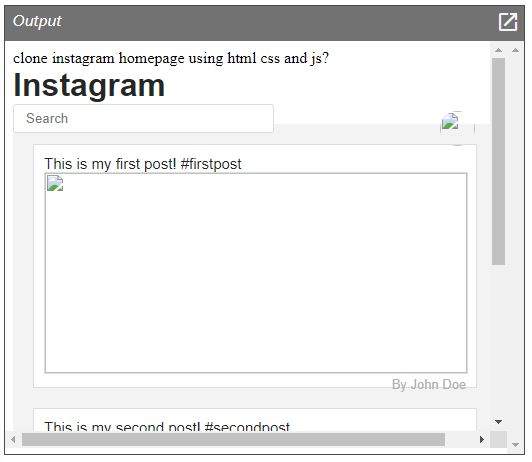
Instagram Clone ? 🙂😎
Building a clone of the Instagram homepage using HTML, CSS and JavaScript is a great way to learn the basics of front-end web development. In this tutorial, we will walk you through the steps of creating a clone of the Instagram homepage.
Step 1: Set up the HTML
The first step is to create the HTML for the page. We will use basic HTML tags and a CSS framework to create a simple page structure.
First, create a file called index.html and open it in your text editor of choice. Create a basic HTML5 document structure and add the following code:
<!DOCTYPE html>
<html>
<head>
<title>Instagram Clone</title>
</head>
<body>
<!-- Content here -->
Instagram
</body>
</html>
Output:

This code creates a basic HTML5 document structure. Next, we will add the HTML elements for the page. We will include the following elements:
- Header – This will contain the logo and navigation links.
- Hero Section – This will contain an image and text about the page.
- Footer – This will contain copyright information and other links.
Add the following code to the tag:
<header>
<h1>Instagram Clone</h1>
<nav>
<ul>
<li><a href="#">Home</a></li>
<li><a href="#">Explore</a></li>
<li><a href="#">Profile</a></li>
</ul>
</nav>
</header>
<main>
<section class="hero">
<img src="images/hero.jpg" alt="Hero Image">
<h2>Welcome to Instagram Clone!</h2>
</section>
</main>
<footer>
<p>Copyright 2020 - Instagram Clone</p>
</footer>Output:
This code adds the basic HTML elements for the page.
Step 2: Add the CSS
Now that we have the HTML for the page, we will add the CSS to style the page.
First, create a new file called style.css and link it to the HTML file. Add the following code to the tag:
Next, add the following code to the style.css file to style the page:
body {
margin: 0;
padding: 0;
font-family: sans-serif;
}
header {
padding: 20px;
background-color: #fafafa;
text-align: center;
}
nav ul {
margin: 0;
padding: 0;
list-style: none;
}
nav li {
display: inline-block;
margin-left: 10px;
}
.hero {
background-image: url("images/hero.jpg");
background-size: cover;
height: 400px;
text-align: center;
padding: 20px;
}
.hero h2 {
color: white;
font-family: sans-serif;
}
footer {
padding: 20px;
background-color: #fafafa;
text-align: center;
font-size: 12px;
}Building a Flask Login Web App: A Comprehensive Guide | Tech nileshBlog
This code styles the page.
Step 3: Add the JavaScript
Now that we have the HTML and CSS for the page, we can add the JavaScript to make the page interactive.
First, create a new file called script.js and link it to the HTML file. Add the following code to the tag:
Next, add the following code to the script.js file to add the JavaScript:
// Your JavaScript code here
This code adds the JavaScript for the page.
Full Html Css Code for Instagram Clone:
clone instagram homepage using html css and js?
<!DOCTYPE html>
<html>
<head>
<title>Instagram Homepage</title>
<style type="text/css">
/* Styling for the Instagram logo */
.insta-logo {
font-family: 'Helvetica Neue', sans-serif;
font-weight: bold;
color: #262626;
font-size: 32px;
}
/* Styling for the search bar */
.search-bar {
width: 50%;
border: 1px solid #ddd;
border-radius: 3px;
padding: 6px 12px;
float: left;
}
/* Styling for the profile avatar */
.profile-avatar {
float: right;
width: 35px;
height: 35px;
border-radius: 50%;
margin-top: 7px;
margin-right: 7px;
}
/* Styling for the newsfeed container */
.newsfeed-container {
width: 100%;
margin-top: 20px;
margin-bottom: 20px;
margin-left: auto;
margin-right: auto;
padding: 20px;
background-color: #f3f3f3;
}
/* Styling for the posts */
.post {
width: 90%;
margin-bottom: 20px;
padding: 10px;
border: 1px solid #ddd;
background-color: #fff;
}
/* Styling for the post text */
.post-text {
font-family: 'Helvetica Neue', sans-serif;
font-size: 15px;
color: #262626;
}
/* Styling for the post image */
.post-image {
width: 100%;
height: 200px;
border: 1px solid #ddd;
}
/* Styling for the post author */
.post-author {
font-family: 'Helvetica Neue', sans-serif;
font-size: 13px;
color: #afafaf;
float: right;
}
</style>
<script type="text/javascript">
// Function to search for posts
function searchPosts() {
// Get the value of the search bar
var searchValue = document.getElementById('searchBar').value;
// Get all posts
var posts = document.getElementsByClassName('post');
// Loop through each post
for (var i = 0; i < posts.length; i++) {
var postText = posts[i].getElementsByClassName('post-text')[0].innerHTML.toLowerCase();
// If the post text contains the search value, display the post
if (postText.indexOf(searchValue.toLowerCase()) >= 0) {
posts[i].style.display = 'block';
}
// Otherwise, hide the post
else {
posts[i].style.display = 'none';
}
}
}
</script>
</head>
<body>
<div>
<!-- Header -->
<div>
<!-- Logo -->
<div class="insta-logo">Instagram</div>
<!-- Search bar -->
<input type="text" class="search-bar" id="searchBar" onkeyup="searchPosts()" placeholder="Search">
<!-- Profile avatar -->
<img class="profile-avatar" src="profile_avatar.jpg">
</div>
<!-- Newsfeed -->
<div class="newsfeed-container">
<!-- Post 1 -->
<div class="post">
<!-- Post text -->
<div class="post-text">This is my first post! #firstpost</div>
<!-- Post image -->
<img class="post-image" src="post_image.jpg">
<!-- Post author -->
<div class="post-author">By John Doe</div>
</div>
<!-- Post 2 -->
<div class="post">
<!-- Post text -->
<div class="post-text">This is my second post! #secondpost</div>
<!-- Post image -->
<img class="post-image" src="post_image2.jpg">
<!-- Post author -->
<div class="post-author">By Jane Doe</div>
</div>
</div>
</div>
</body>
</html>Output:
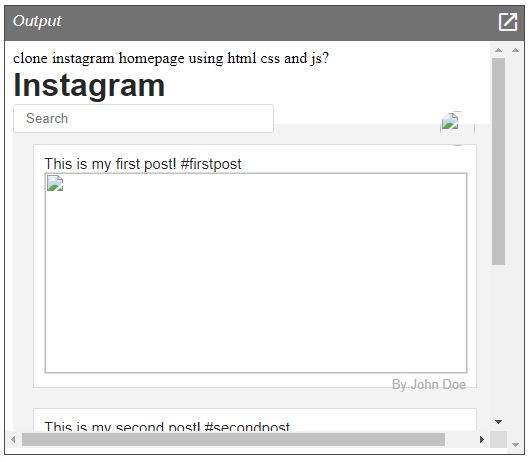
Conclusion
In this tutorial, we have walked you through the steps of creating a clone of the Instagram homepage using HTML, CSS and JavaScript. We have also shown you how to add the JavaScript for the page. With a little practice, you should be able to build other webpages using the same techniques.